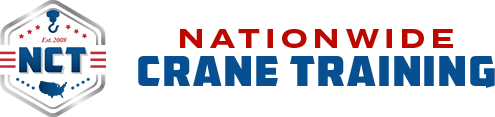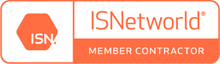I forgot my password
Click here to reset your password: https://www.nationwidecranetraining.com/my-account/lost-password/
How do I get started with Webex?
You need to download the Webex application to your computer.
Click here to download Webex.
How do I access the class materials?
- Click here to log in to your student platform Account. Only enrolled users can access class materials.
- Click the Course you signed up for under My Courses
- Click on the Materials tab
- Any practice tests will only be available during the Webinar and can be accessed under the Materials Tab in your student platform
- Any applicable handbooks will be available as soon as you register for a webinar
Where are the practice tests?
Practice tests are only available during the Webinar. To access them, do the following:
- Click here to log in to your student platform Account. Only enrolled users can access class materials.
- Click the Course you signed up for under My Courses
- Click on the Materials tab
- Click on the Practice Test the instructor tells you to take
How do I log in to my Student Account?
Click here to log in to your Student Account.
Use the login credentials:
- you chose when you paid for the webinar
- or your email address and password you selected to create your NCT account
How do I join the webinar I signed up for?
- Click here to log in to your student account
- Click the Course you signed up for under My Courses
- Click the link next to Join Webinar
We advise all students to log in to their Student Account at least one day prior to the webinar to ensure Webex works on their computer.
How do I cancel my registration?
If you are unable to attend the webinar, notify us via email at support@nationwidecranetraining.com. Your funds will be held in escrow for three months. During these three you months you may request to attend another webinar. If you do not attend another webinar within three months your funds will not be returned.
How do I take NCCCO written exams?
It is the student’s responsibility to schedule and complete NCCCO exams. There are three ways to take CCO Written Exams after you attend our class.
Click on each method to learn more: Online Proctored Testing (OPT), Test Center Testing (TCT), and Event Online Testing (EOT)
Testing fees are the same for each option. Exams that require supplements (e.g., load charts) or calculators have these available on-screen. In place of scratch paper, candidates may use a physical whiteboard/dry-erase board up to 8.5 in. x 11 in. or an on-screen whiteboard built into the exam.
You can see how the testing platform works at www.nccco.org/ESOdemo.
Which Option Is Best for You?
Online Proctored Testing (OPT)
OPT allows individual candidates to take exams anytime, anywhere via computer while being monitored by a proctor virtually. Benefits specific to OPT include:
- Available 24/7 – Test without missing work
- Test from anywhere – Home, office, hotel, anywhere with sufficient internet and a private room with a closed door
- Fast scheduling – Candidates may be able to schedule testing appointments in as little as 15 minutes (pending availability)
- Exams on your computer – Use your own computer that meets minimum technical requirements and has a microphone and webcam
- Flexible rescheduling – You may reschedule up to 30 minutes prior to your exam appointment time
- No additional fees – no “sitting fee” or other hidden charges
Test Center Testing (TCT)
TCT allows individual candidates to go to a professional computer lab environment established specifically for administering secure exams. Benefits specific to TCT include:
- Testing near you – Nearly 600 testing centers available nationwide
- Plan ahead – Candidates will schedule (or reschedule) exam appointments at least 2 days before testing
- Show up and test – No need to ensure your space, computer, or internet meet specifications
- Whiteboards provided – The test center provides an 8.5 in. x 11 in. whiteboard to each candidate
- In-person Proctor – Professional, experienced TCT staff on-site to get your exam started
- No additional fees – No “sitting fee” or other hidden charges
Event Online Testing (EOT)
EOT allows groups of candidates to test, usually at an employer or training provider facility. Benefits specific to EOT include:
- Familiar setting – Testing is typically done at your employer or training provider’s facility
- On-site testing personnel – Individuals credentialed by CCO will be onsite to guide you through the test day process
- Scheduling flexibility – Work with testing personnel to schedule and reschedule, even if you miss your exam time
- Show up and test – No need to ensure your space, computer, and internet connection meet specifications
Do I need a microphone?
A microphone is not required to attend the webinar.
However, at the end of the webinar there will be a question and answer session. Student’s are encouraged to type questions into the Webex chat box so that the Instructor can answer them. If you would like to ask your question versus typing it into the chat box you will need to make sure your computer has a working microphone. During the Q&A session raise your hand (digitally) so that the instructor can select you and unmute you. There will not be customer support online at the end of the webinar, so you will need to be familiar with the Webex meeting functionality in order to use your audio.